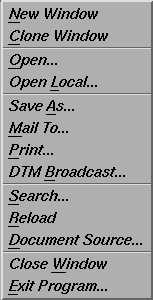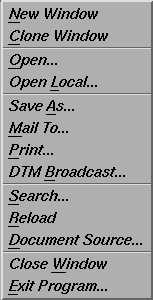Help On NCSA Mosaic File Menu
The
NCSA Mosaic
File menu looks like this:
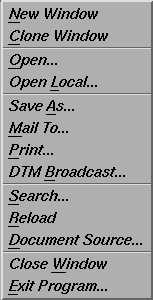
- New Window
- Create a new
Document View window; the initial document will be your
home document.
- Clone Window
- Create a new
Document View window
with initial document same as the document in the current window.
-
Open...
- Pop up a dialog box allowing you to manually enter any
Uniform Resource Locator
that you wish to access. The Open box looks like
this.
-
Open Local...
- Pop up a dialog box allowing you to select a local file you wish to access. The Open Local box looks like
this.
- Save As...
- Pop up a dialog box allowing you to save the current document to a local file in any of several formats (the valid choices are plaintext, pretty-formatted text, raw HTML, and PostScript). The Save As box looks like
this.
-
Mail To...
- Pop up a dialog box allowing you to mail the current document to a user on the network in any of several formats. The Mail To box looks like
this.
-
Print...
- Pop up a dialog box allowing you to print the current document via the print command of your choice in any of several formats. (The print command you specify should accept a single argument -- the name of a file to print.) The Print box looks like
this.
-
DTM Broadcast...
(not available on all clients).
- Broadcast the current document to a running
NCSA Collage
session somewhere on the network. You should be familiar with Collage before attempting this one. The DTM Broadcast box looks like
this.
-
Search...
- Pop up a dialog allowing you to search for words inside the current document. For more information, see
here.
- Reload
- Pull the current document down from the network again, causing any changes that have been made to the document since you last pulled it down to become visible.
-
Document Source...
- Pop up a dialog box showing you the current document's
Uniform Resource Locator
and
HTML
source text.
- Close Window
- Close only the current Document View window. If the current window is the only window currently open, the entire application will be shut down when the window is closed.
- Exit Program
- Close all windows and exit NCSA Mosaic. A confirmation dialog box will be popped up to allow you to cancel this action if you didn't want it to happen.